Demo Data
Follow below steps to import demo data of eCommerce MVC as it shows on the eCommerce MVC demo site on your system.
Folder Files
These are the main folders you have when you extract the project from zip file you received from CodeCanyon.
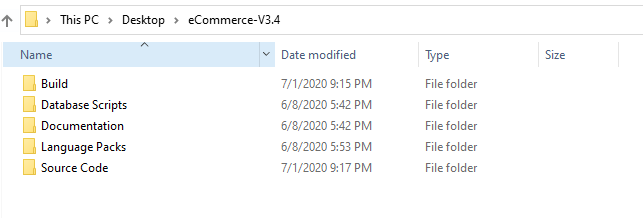
- Open Database Scripts > Demo Data folder. You have
db-data-script.sqlfile andimagesdirectory in this folder. Sql script file contains sql queries for demo data and 'images' folder has images related to the products added via this script.
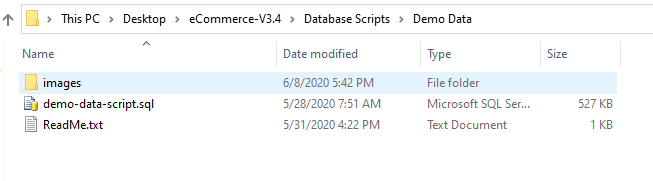
- Open
db-data-script.sqlfile in your sql server and execute it on your database for AppConfigurations.ProjectName. It will add categories, products, product pictures etc in your database. - After successfully adding products data via previous step, copy images from
imagesfolder to eCommerce.Web>Content>images location. - Open your project in browser of your choice. It will have all the demo data as displayed in demo of eCommerce MVC.